Have you ever wanted to create a slider interface for your Arduino project that snaps back to zero after being adjusted? This tutorial will walk you through an Arduino program that uses MegunoLink to create a slider interface and demonstrates how to make it snap back to its default position after every adjustment. Let’s dive in!
What You’ll Learn
- How to create a slider interface in MegunoLink
- How to process slider values in Arduino
- How to make a slider snap back to zero after being adjusted
What is MegunoLink?
MegunoLink is a powerful tool for creating custom interfaces to interact with your Arduino projects. It allows you to build visual dashboards, control panels, and data visualizations with ease.
Program Overview
This program creates a slider in MegunoLink that sends its value to the Arduino whenever it’s adjusted. The Arduino processes the value and then resets the slider back to zero. This is a great way to create a “momentary” slider that always returns to its default position after use.
Code Walkthrough
Let’s break down the program step by step.
1. Library Includes
|
1 2 |
#include "MegunoLink.h" #include "CommandHandler.h" |
- MegunoLink.h: Provides tools for creating interfaces.
- CommandHandler.h: Helps process commands sent from MegunoLink.
2. Global Variables
|
1 2 3 |
float SliderValue = 0; CommandHandler<> SerialCommandHandler; InterfacePanel MyPanel; |
- SliderValue: Stores the current value of the slider.
- SerialCommandHandler: Handles incoming commands from MegunoLink.
- MyPanel: Represents the interface panel in MegunoLink.
3. Command Handler Function
|
1 2 3 4 5 6 |
void Cmd_SetSliderValue(CommandParameter &Parameters) { Serial.print("SliderVal:"); SliderValue = Parameters.NextParameterAsInteger(); Serial.println(SliderValue); MyPanel.SetNumber("MySlider", 0); // Return the slider to zero position } |
- This function is called whenever the slider value changes.
- It reads the slider value, prints it to the Serial Monitor, and then resets the slider to zero.
4. Setup Function
|
1 2 3 4 5 6 7 |
void setup() { Serial.begin(9600); Serial.println("Snap Back To Zero Slider Example"); Serial.println("-----------------------------"); SerialCommandHandler.AddCommand(F("SliderVal"), Cmd_SetSliderValue); } |
- Initializes serial communication at 9600 baud.
- Adds a command handler for the
SliderValcommand, which is triggered when the slider value changes.
5. Main Loop
|
1 2 3 |
void loop() { SerialCommandHandler.Process(); } |
- Continuously checks for new commands from MegunoLink.
How to Use This Code
1. Install Requirements
- Download MegunoLink
- Install the MegunoLink Arduino library via the Arduino Library Manager.
2. Upload the Code
- Connect your Arduino to your computer.
- Upload the program using the Arduino IDE.
3. Set Up MegunoLink
- Open MegunoLink.
- Create a new interface panel.
- Add a slider control:
- Set the slider’s name to
MySlider. - Configure the slider to send the command
SliderValwith its value when adjusted.
- Set the slider’s name to
4. Watch It Work!
- Open the Serial Monitor in the Arduino IDE.
- Adjust the slider in MegunoLink.
- Observe the slider value being printed in the Serial Monitor.
- Notice how the slider snaps back to zero after every adjustment.

Customization Ideas
1. Change the Default Position
Instead of snapping back to zero, you can set the slider to return to a different value:
2. Add Actions Based on Slider Value
You can trigger actions based on the slider value before resetting it. For example, control an LED brightness:
|
1 2 |
analogWrite(LED_PIN, SliderValue); // Set LED brightness MyPanel.SetNumber("MySlider", 0); // Reset slider |
3. Add Multiple Sliders
You can add more sliders by creating additional command handlers and variables:
|
1 2 3 4 5 6 7 8 9 10 |
float SliderValue2 = 0; void Cmd_SetSliderValue2(CommandParameter &Parameters) { SliderValue2 = Parameters.NextParameterAsInteger(); MyPanel.SetNumber("MySlider2", 0); } void setup() { SerialCommandHandler.AddCommand(F("SliderVal2"), Cmd_SetSliderValue2); } |
Troubleshooting Tips
- No Serial Output? Ensure the baud rate in the Serial Monitor matches the program (9600).
- Slider Not Resetting? Check that the slider name in MegunoLink matches the name in the code (
MySlider). - Library Errors? Reinstall the MegunoLink Arduino library.
Next Steps
- Explore MegunoLink documentation to learn more about creating interfaces.
- Add more controls like buttons, knobs, or graphs to your interface.
- Combine this slider with other Arduino components (e.g., motors, LEDs, or sensors) to create interactive projects.
By understanding this snap-back slider example, you’re ready to create dynamic and interactive interfaces for your Arduino projects. What will you build next?
Download MegunoLink and start creating your own custom interfaces today!