Have you ever wanted your Arduino project to behave differently when connected to a computer? Maybe enter a configuration mode when plugged in and run normally otherwise? This tutorial will walk you through an Arduino program that detects whether it’s connected to MegunoLink, a powerful tool for creating interfaces and monitoring devices. Let’s break it down step by step!
What You’ll Learn
- How to detect MegunoLink connections
- Using timers and command handlers
- Dynamically changing device behavior
What is MegunoLink?
MegunoLink is software that helps create custom interfaces for your Arduino projects. It’s perfect for data visualization, control panels, and system monitoring.
Program Overview
The code checks if MegunoLink is connected by sending regular “announce” messages. If MegunoLink responds, we know it’s connected. Otherwise, we assume it’s disconnected.
Key Components
- Interface Panel: Creates communication between Arduino and MegunoLink
- Timers: Regularly check connection status
- Command Handler: Processes messages from MegunoLink
Code Walkthrough
Let’s dissect the program piece by piece.
1. Library Includes
|
1 2 3 |
#include "MegunoLink.h" #include "ArduinoTimer.h" #include "CommandHandler.h" |
MegunoLink: Interface toolsArduinoTimer: Easy timing functionsCommandHandler: Message processing
2. Initial Setup
|
1 2 3 4 5 6 7 8 |
InterfacePanel MyPanel; ArduinoTimer MLPCheckTimer; ArduinoTimer StatusPrintTimer; CommandHandler<> MyCommandHanlder; uint32_t LastAnnounceTime = 0; uint32_t MLPNotThereTimeout = 10*1000; // 10 seconds bool IsMLPThere = false; |
- Timers: Check connection every 5s, print status every 1s
- Timeout: Wait 10 seconds before considering MegunoLink disconnected
3. Response Handler
|
1 2 3 |
void Cmd_MegunoLinkIsHere(CommandParameter &Parameters) { LastAnnounceTime = millis(); } |
4. Setup Function
|
1 2 3 4 |
void setup() { Serial.begin(9600); MyCommandHanlder.AddCommand(F("MLIsHere"), Cmd_MegunoLinkIsHere); } |
- Starts serial communication
- Links the “MLIsHere” command to our response handler
5. Main Loop
|
1 2 3 4 5 6 7 8 9 10 11 12 13 14 |
void loop() { MyCommandHanlder.Process(); if (MLPCheckTimer.TimePassed_Seconds(5)) { MyPanel.CallCommand(F("Announce")); } IsMLPThere = (millis() - LastAnnounceTime) < MLPNotThereTimeout; if (StatusPrintTimer.TimePassed_Milliseconds(1000)) { Serial.print("Is MLP there? "); Serial.println(IsMLPThere); } } |
- Line 2: Checks for new messages
- Lines 4-6: Sends “Announce” every 5 seconds
- Line 8: Updates connection status
- Lines 10-13: Prints current status to Serial Monitor
How to Use This Code
1. Install Requirements
- Download MegunoLink
- Install the MegunoLink Arduino library via Library Manager
2. Upload the Code
- Connect your Arduino
- Upload the program using Arduino IDE
3. Set Up MegunoLink
- Download the pre-made interface
- Open it in MegunoLink
4. Watch It Work!
- Open Serial Monitor to see connection status
- Connect/disconnect MegunoLink to see changes
 Customization Ideas
Customization Ideas
Change Timeout: Modify MLPNotThereTimeout value
|
1 |
uint32_t MLPNotThereTimeout = 20*1000; // 20-second timeout |
Add Actions: Control LEDs based on connection
|
1 |
digitalWrite(LED_PIN, IsMLPThere ? HIGH : LOW); |
Enable Configuration Mode
|
1 2 3 4 5 |
if (IsMLPThere) { enterConfigMode(); } else { runNormalProgram(); } |
Troubleshooting Tips
- No Serial Output? Check baud rate matches (9600)
- Not Detecting? Ensure MegunoLink interface is open
- Library Errors? Reinstall MegunoLink Arduino library
Next Steps
- Explore MegunoLink documentation
- Try adding LED indicators
- Create your own custom interface panels
By understanding this connection detection system, you’re ready to create smarter Arduino projects that adapt to their environment! What will you build first?